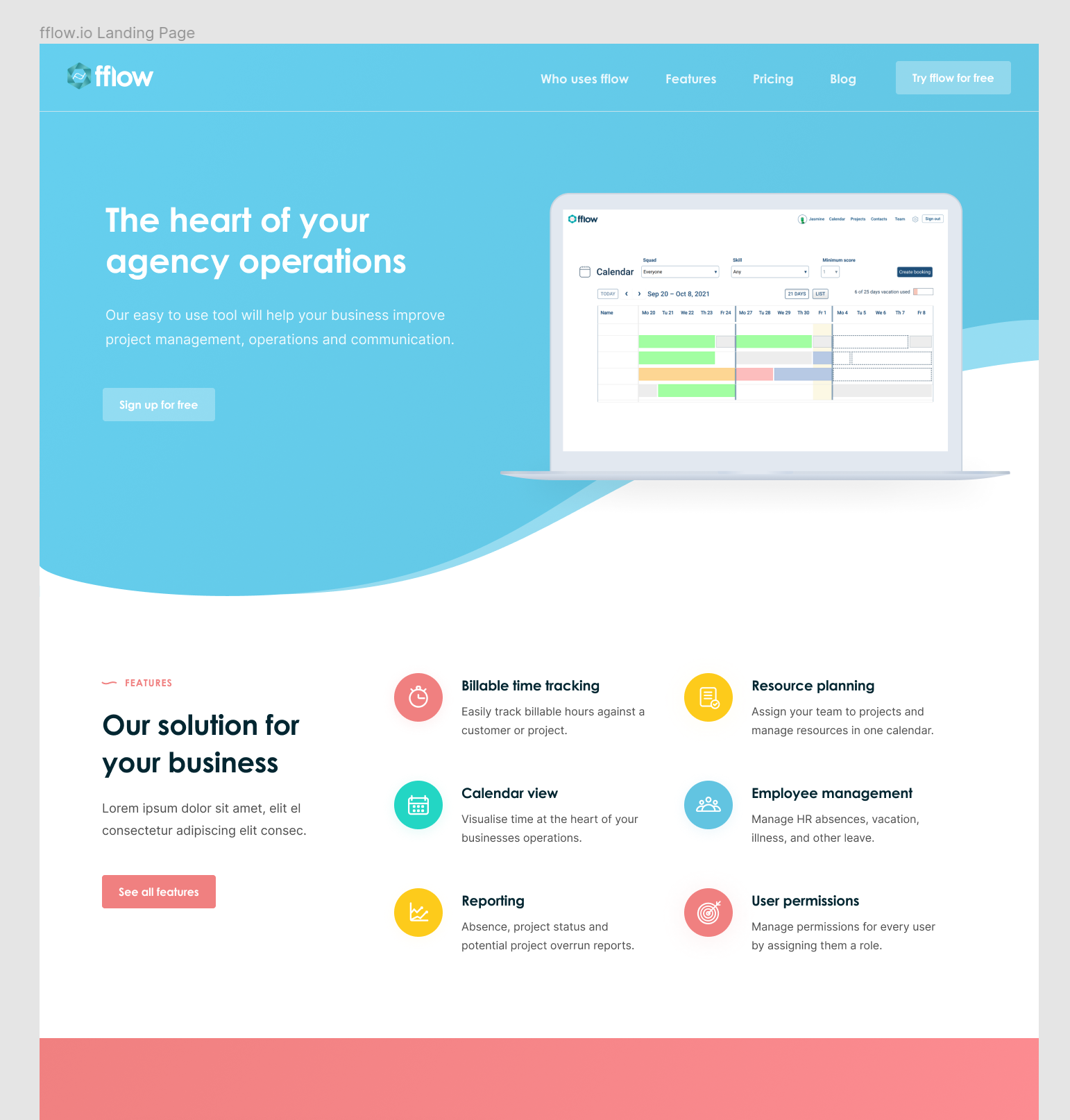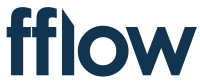
What's new!
This page shows our latest features and updates.
Maturity enhancements
As you build up more data, it starts to need helpers. We've added pagination to invoices and sortable columns to the list of team members. We'll add them in other places over time.
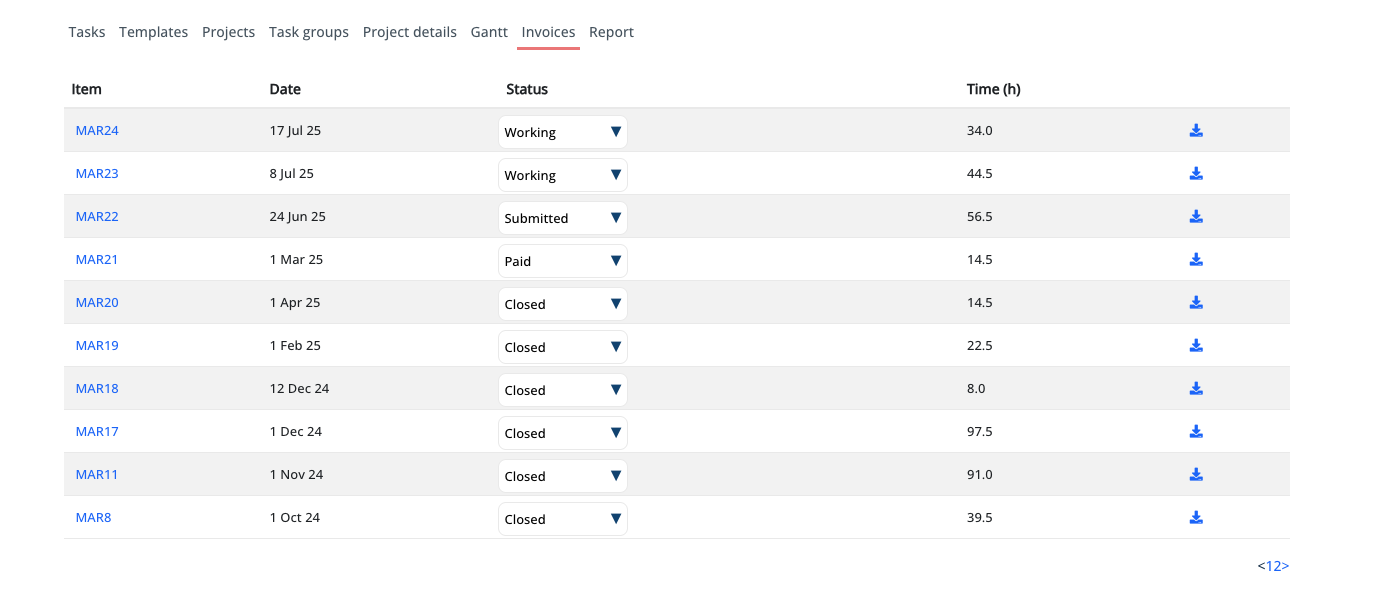
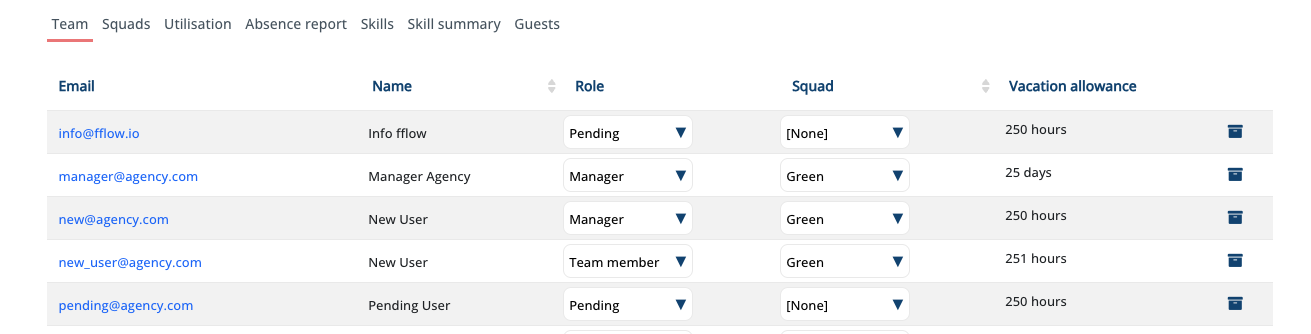
Rebrand
We're excited to have new branding. We like the clean layout and simple geometric shapes.
Many thanks to the lovely team at Revolution 42 for the new designs and content.
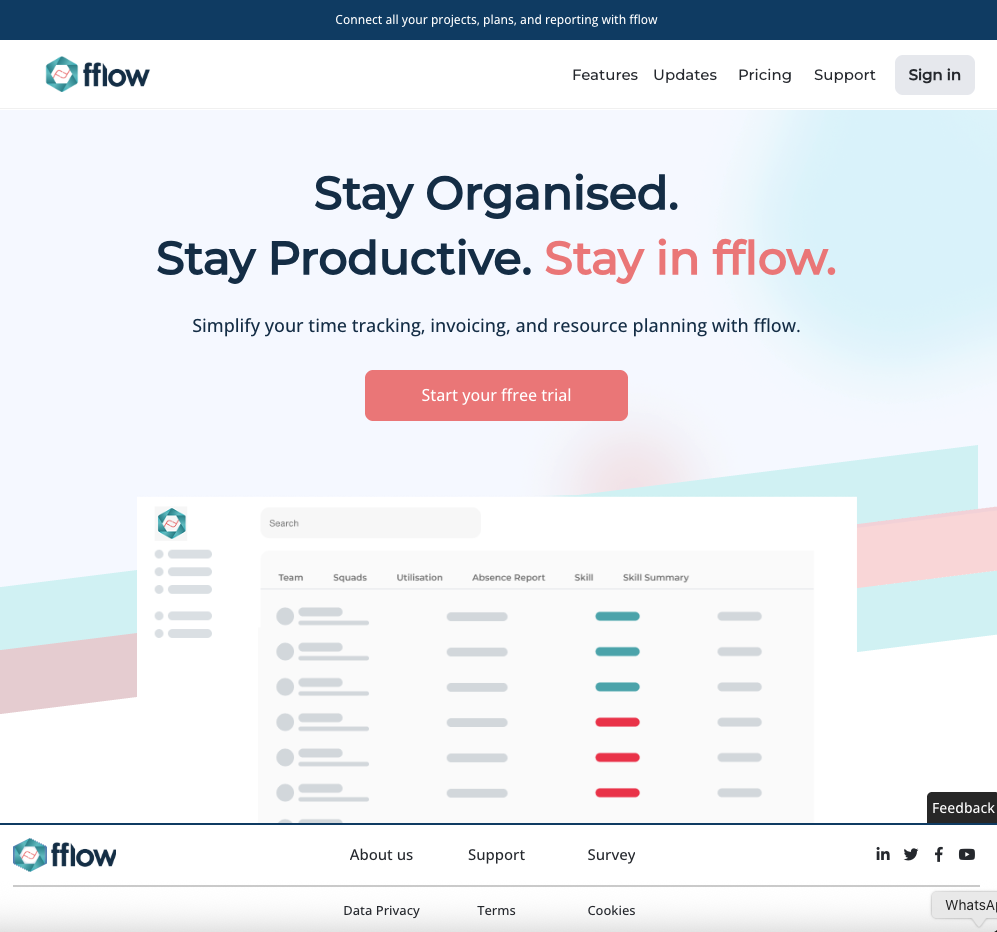
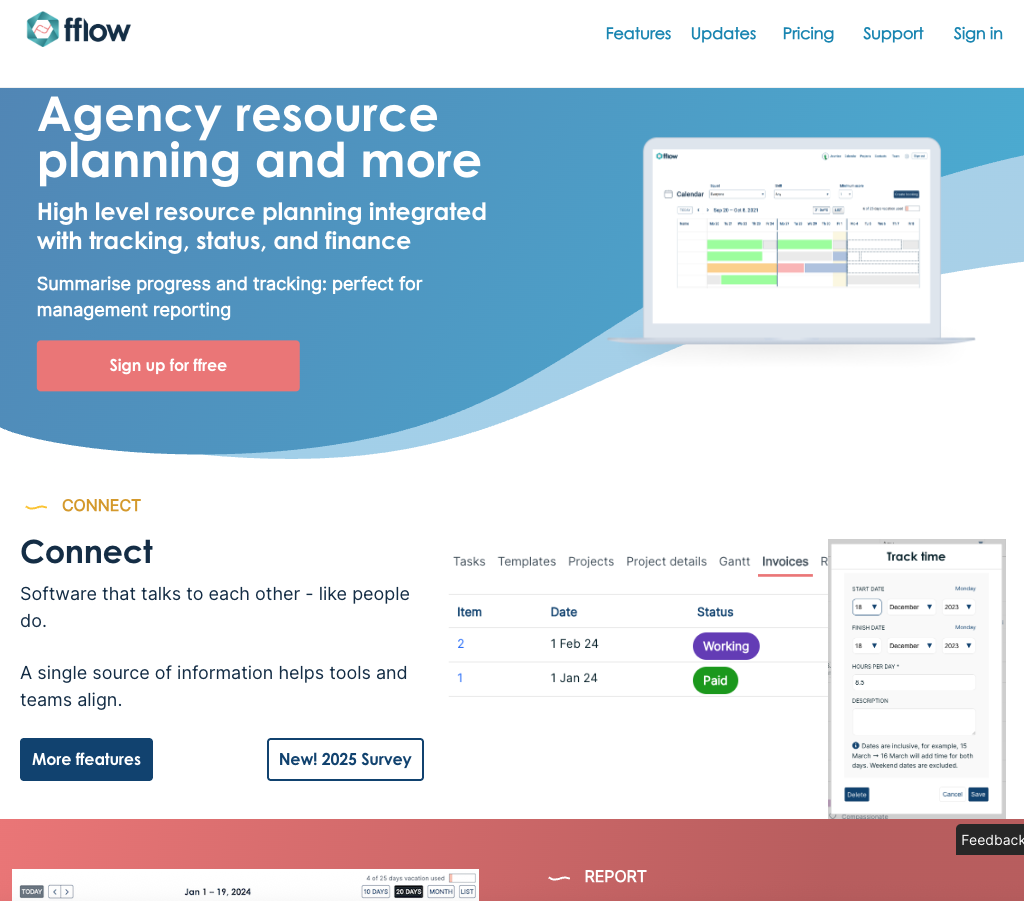
Trello integration
Admins can set up integration with Trello. This allows teams to manage project details in Trello, and task status is updated automatically in fflow.
Admins first need to set the Trello API key and token. You'll find more information at Trello
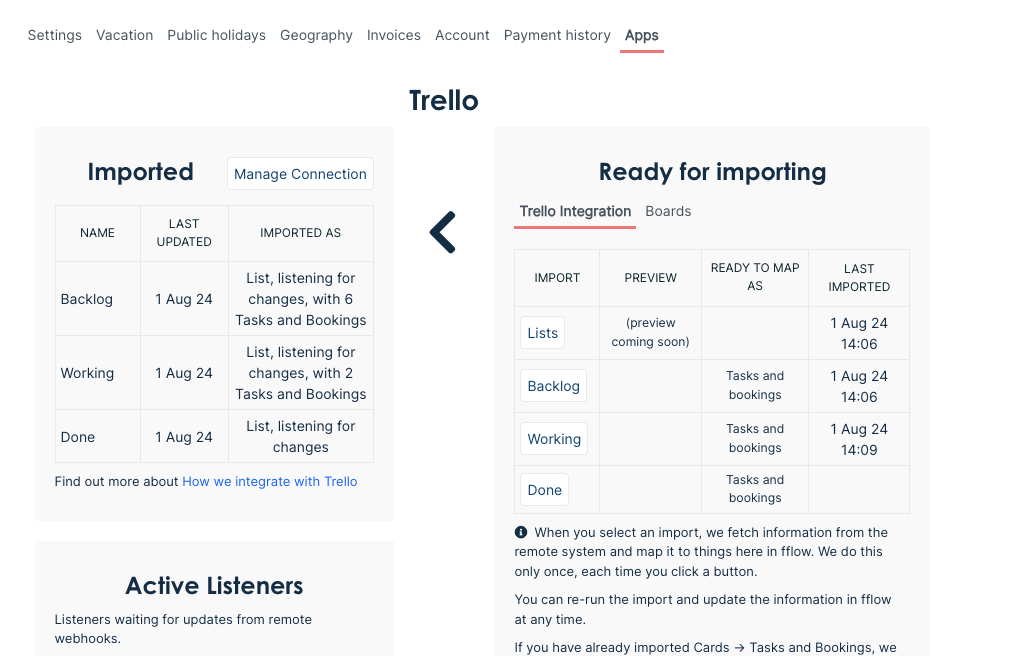
Guests
Managers and admins can invite guest users to view a project in fflow. Guest users only have read-only access, and only to the Gantt schedule for the project you assign. They can see bookings and their status, but not time off.
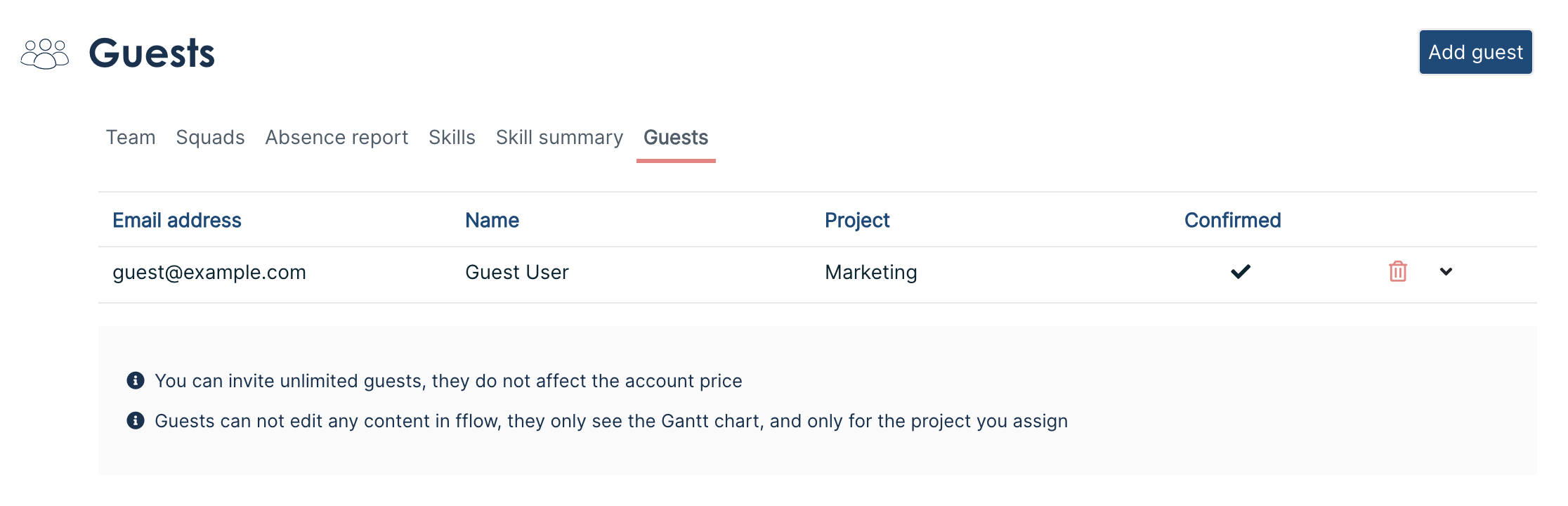
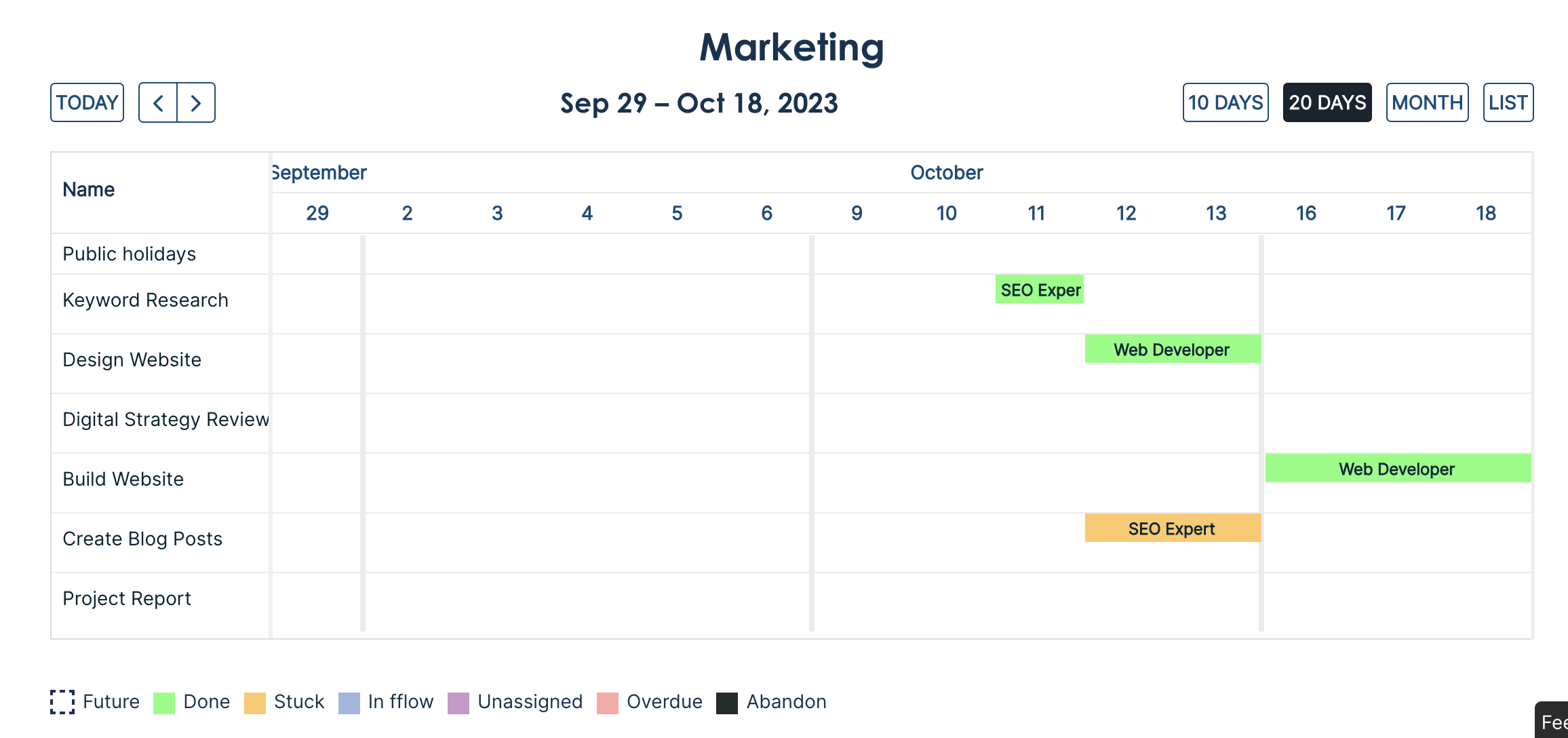
Squad bookings
Create a booking for all members of a squad. Don't see squads? They appears automatically if you are on the scale plan and have at least 6 registered team members.
As a manager or admin, go to the teams page, select the squads tab, and create a squad. Add team members to the squad from the teams tab.
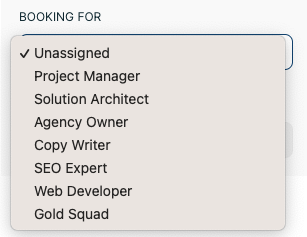
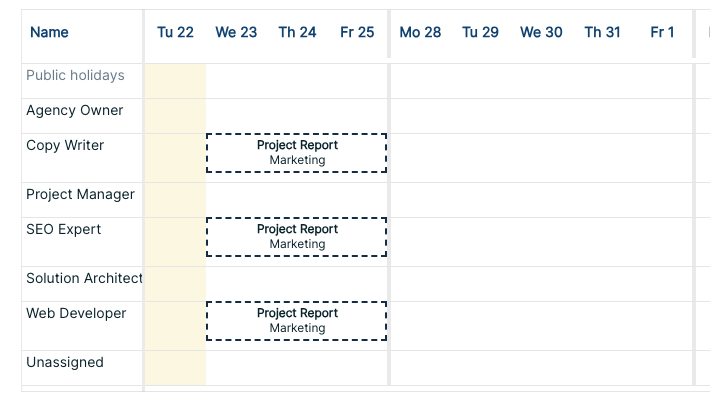
Project report
We've been updating the report styling. It now matches the news styling. On the project report page, you only see the bookings for a specific project, whereas in the news section, you see all the bookings you have been working on, from all projects.
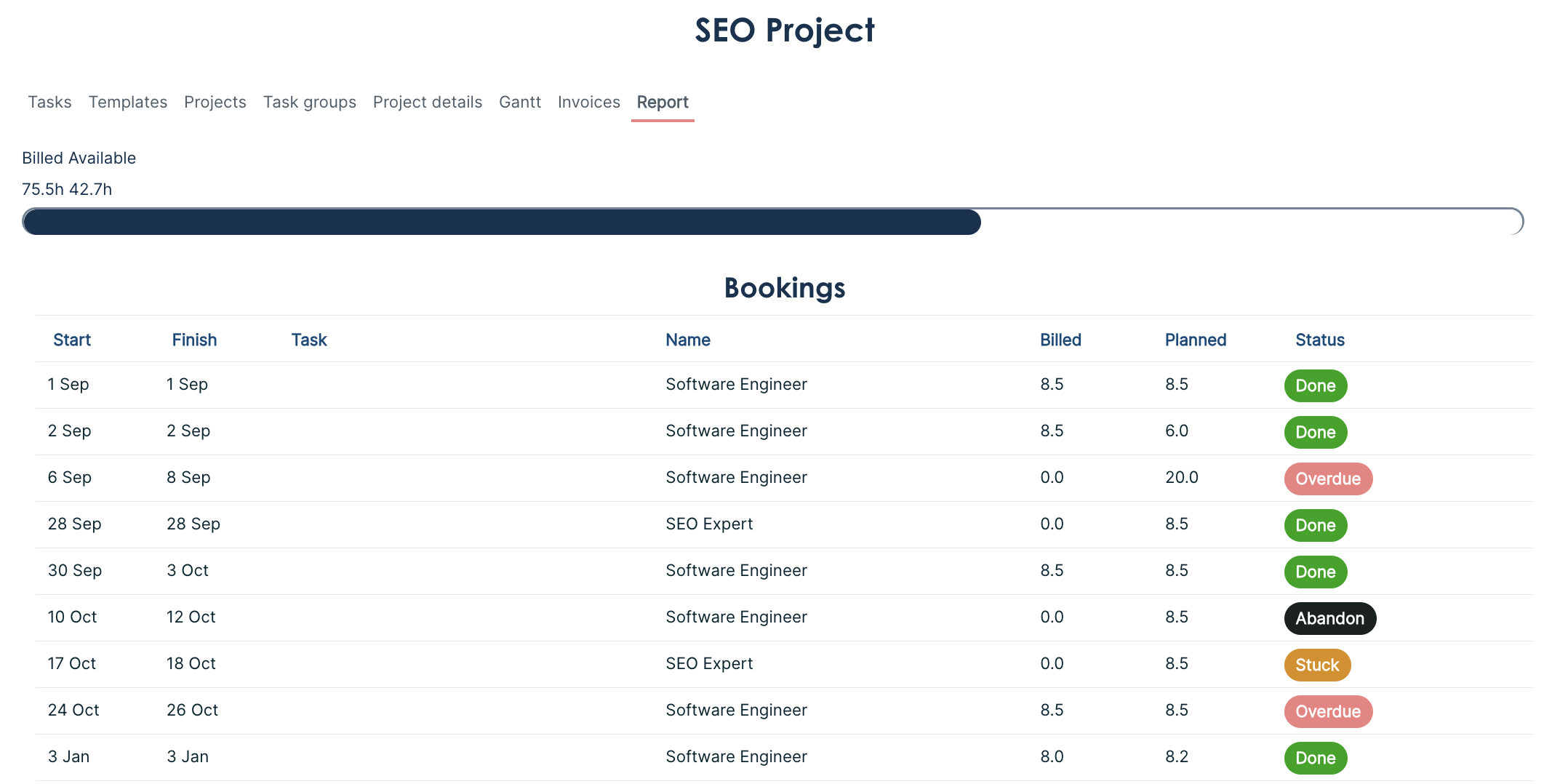
News updates
When you sign in, you'll see the latest news about your bookings. If you're a manager or admin, you will see everyone's bookings
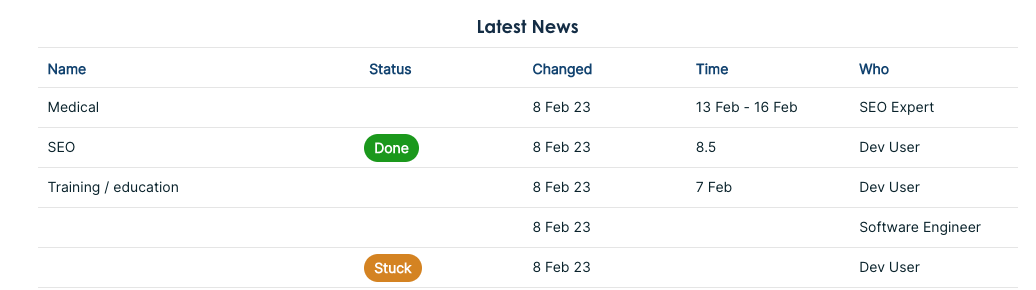
Placeholder bookings
In the calendar, you can create a booking that is not assigned to any user. Blank bookings are shown in purple
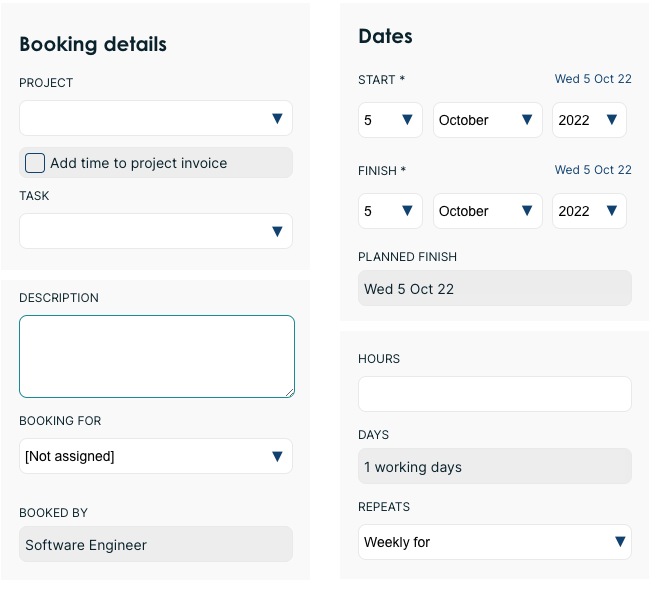
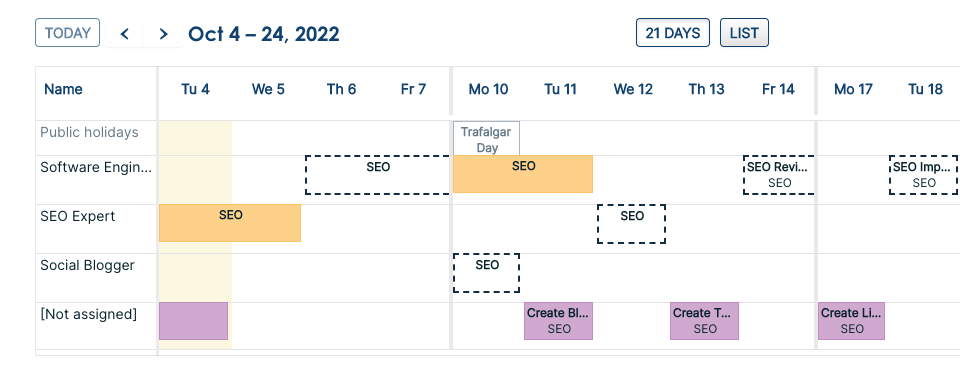
Inline calendar tasks
In the calendar, option to create a new task from the booking form. The form has a reduced set of fields, you can still edit them all from the tasks view as usual.
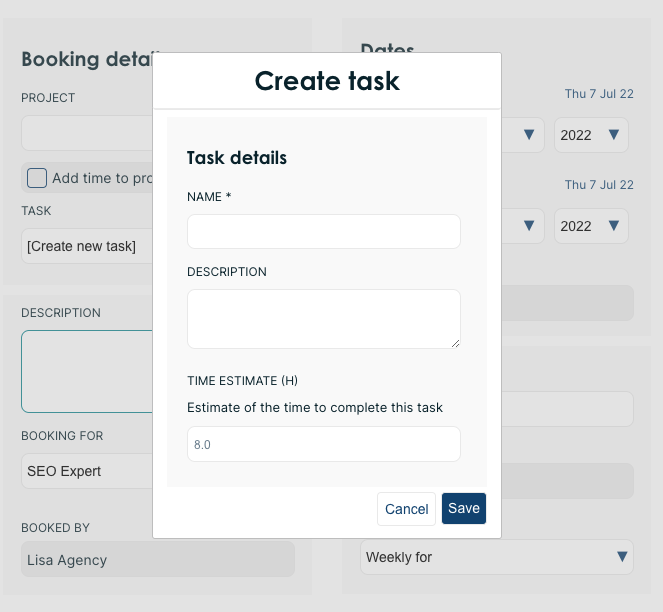
Weekend days
In the calendar, if you have a large screen (wider than 1470px), you now have the option to show weekend dates in the month view.

Blank bookings
If you make a booking and assign it to a project, but not to a task, it did not show up in the Gantt calendar for the project. We have added a row for bookings with blank tasks. This is useful if you want to book time to the project as overhead, not for a specific task.
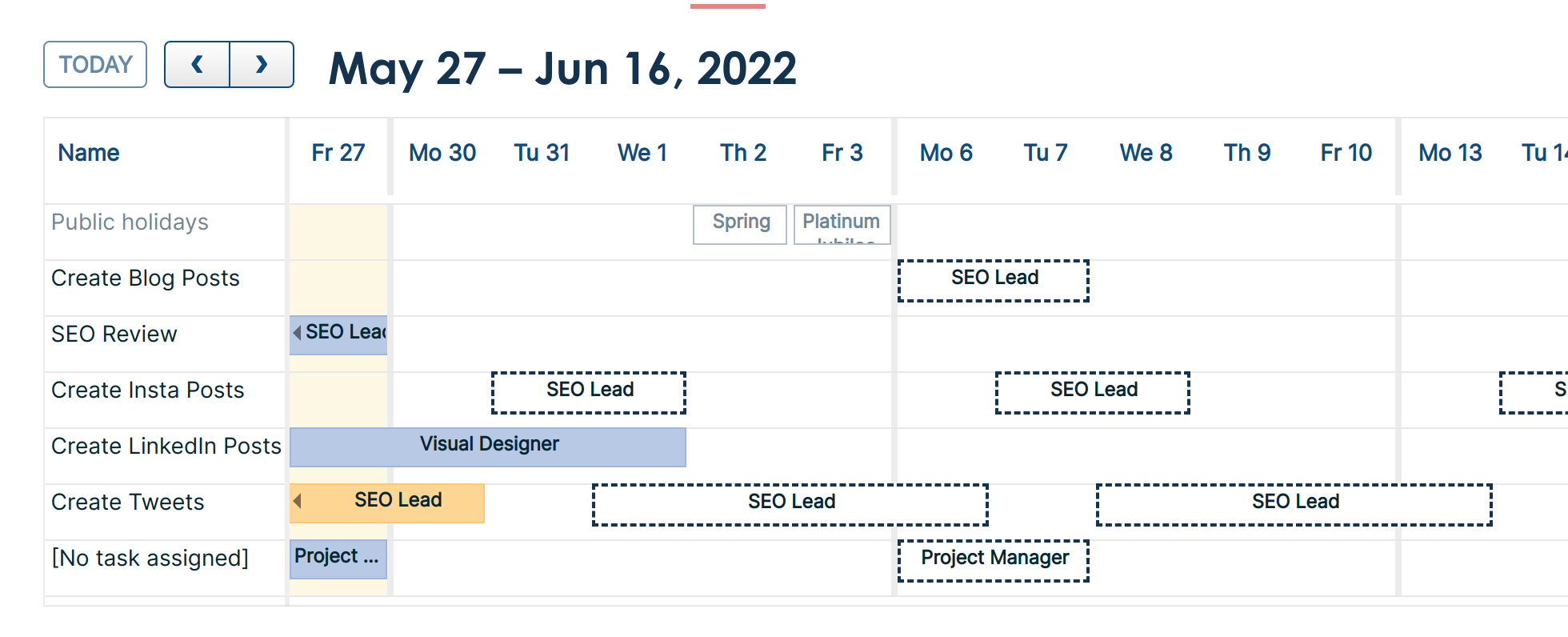
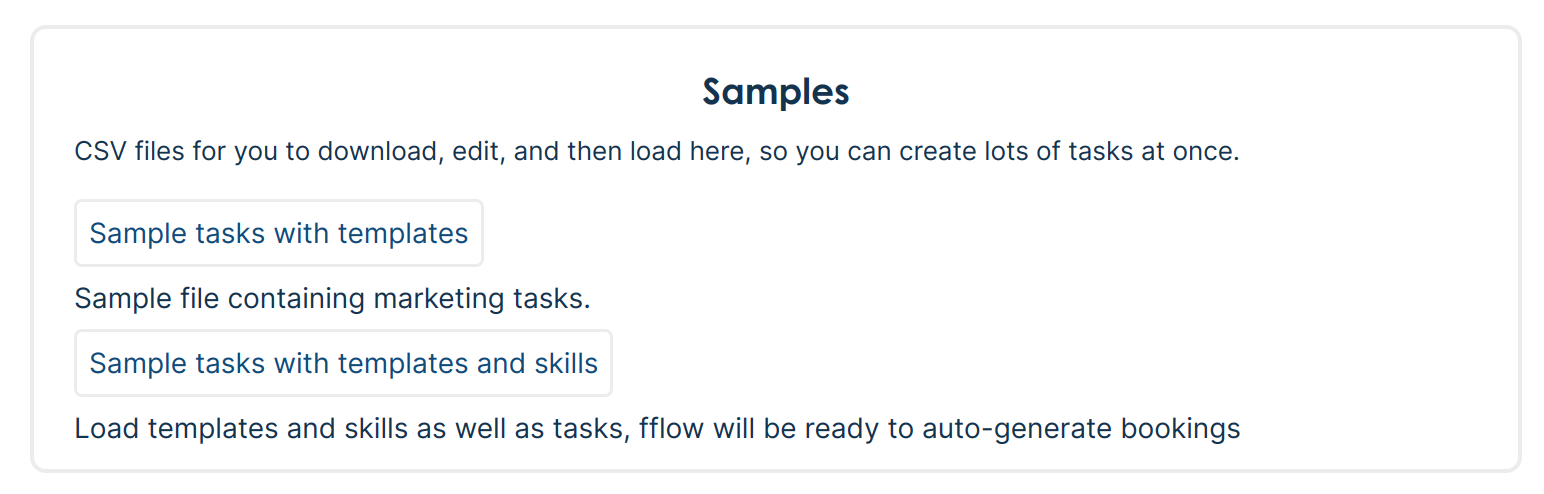
Optional features
Based on customer requests, fflow has lots of exciting features. But anything you are not using clutters up the page. We have added an option to turn features on and off, plus a quiz to help you work out what you are most likely to need.
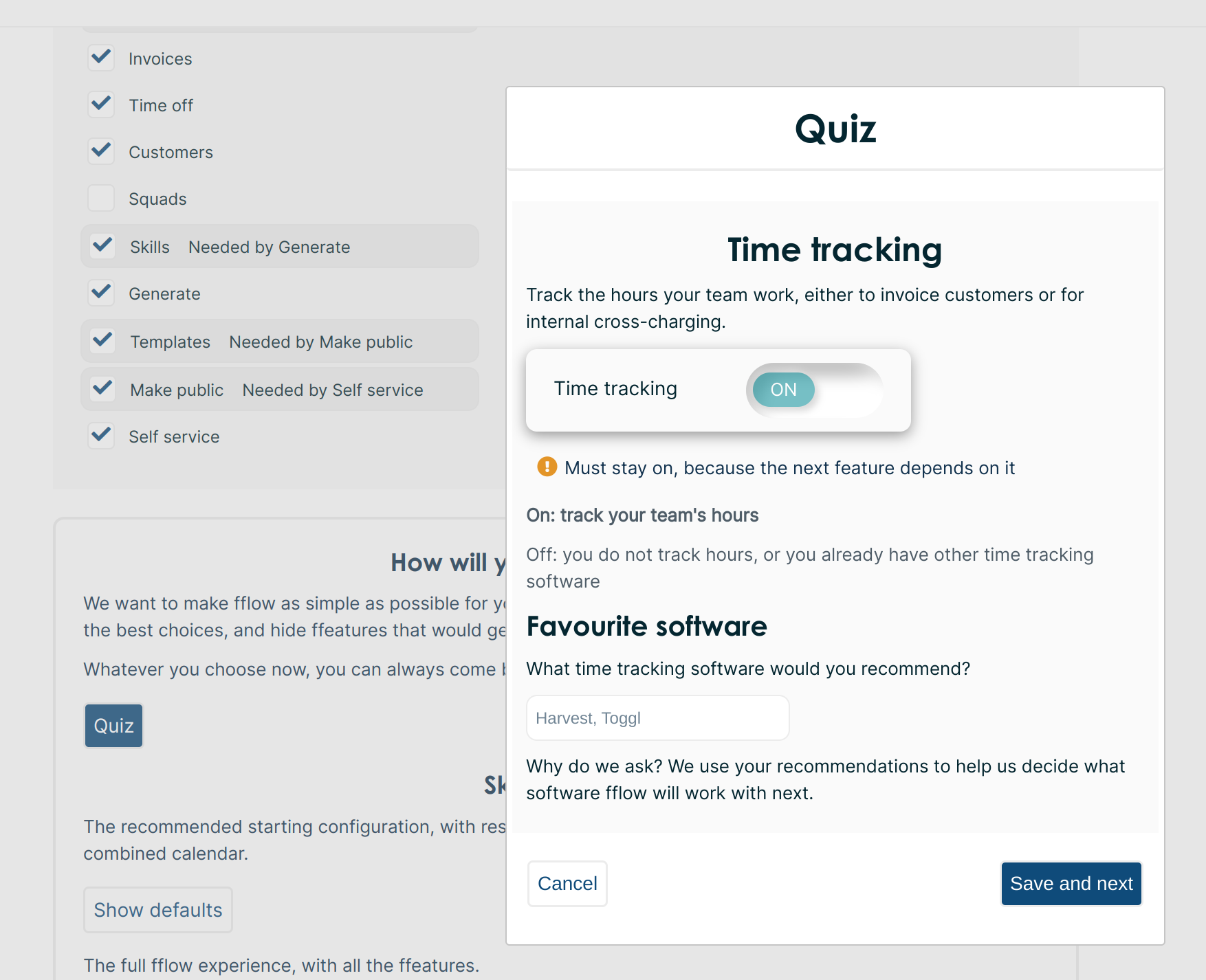
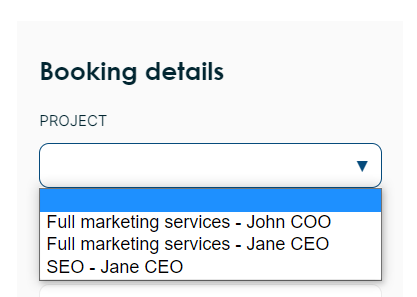
New form designs
With the beautiful new landing page, we needed to update more of the rest of the site to match.
We are very grateful to the lovely people at The Website Company, they were super easy to work with, invested time to understand what we wanted, and much hard work to produce these beautiful designs.
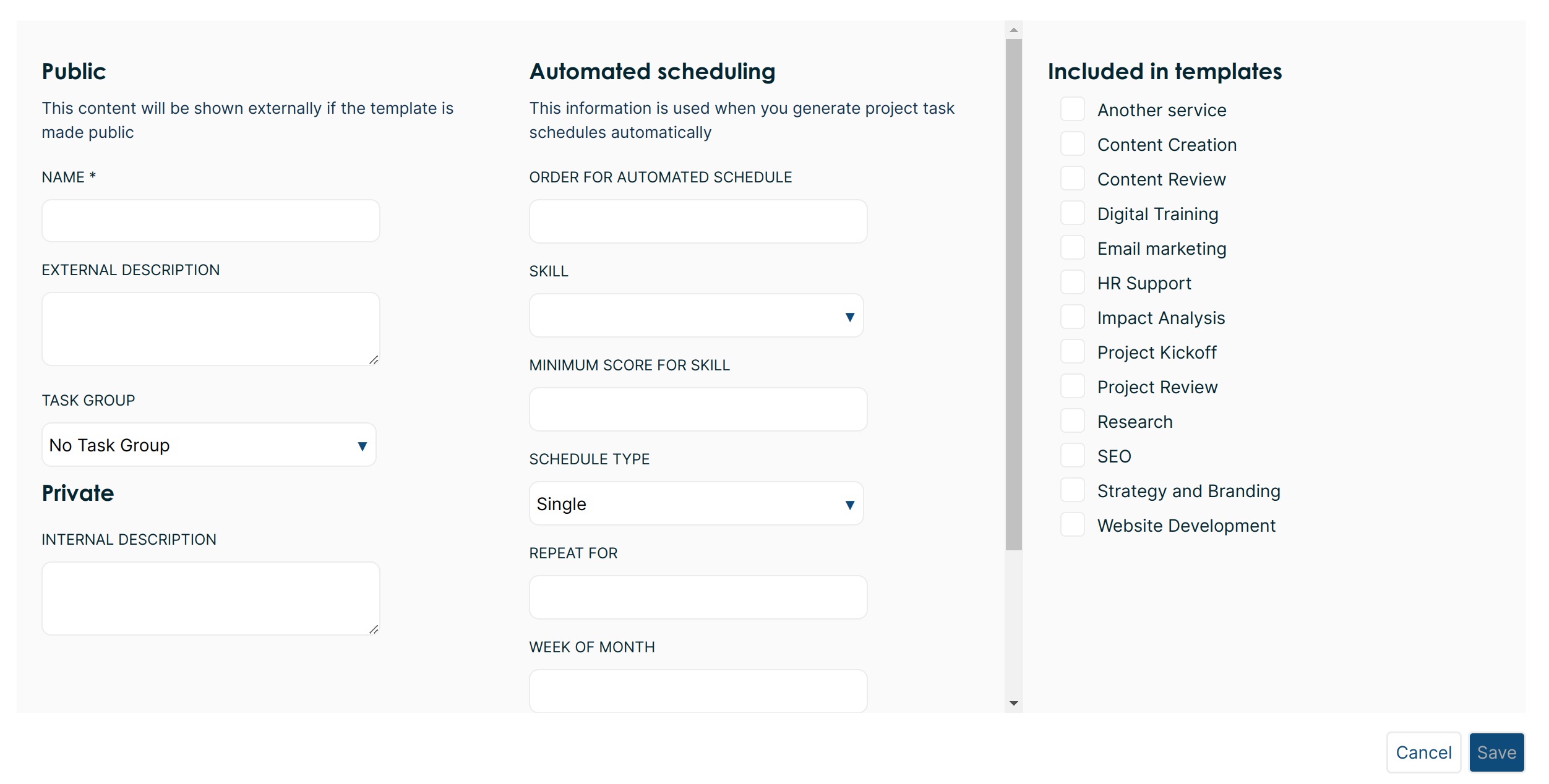
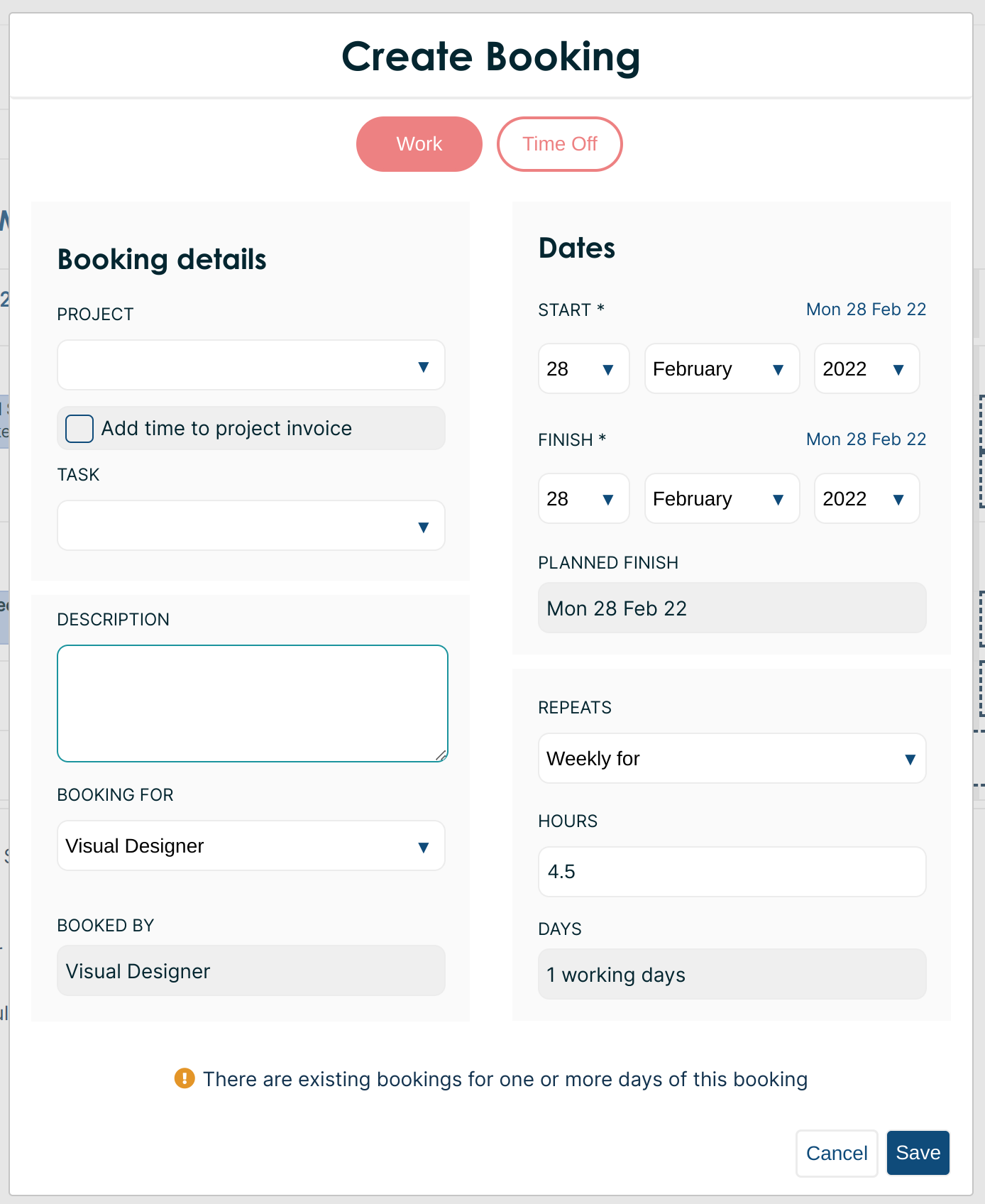
Invoices
Build and export invoices for your projects from fflow.
To prepare, first set hours and Done for each booking that is ready for invoicing. Then go to the project Invoices tab and create a new invoice.
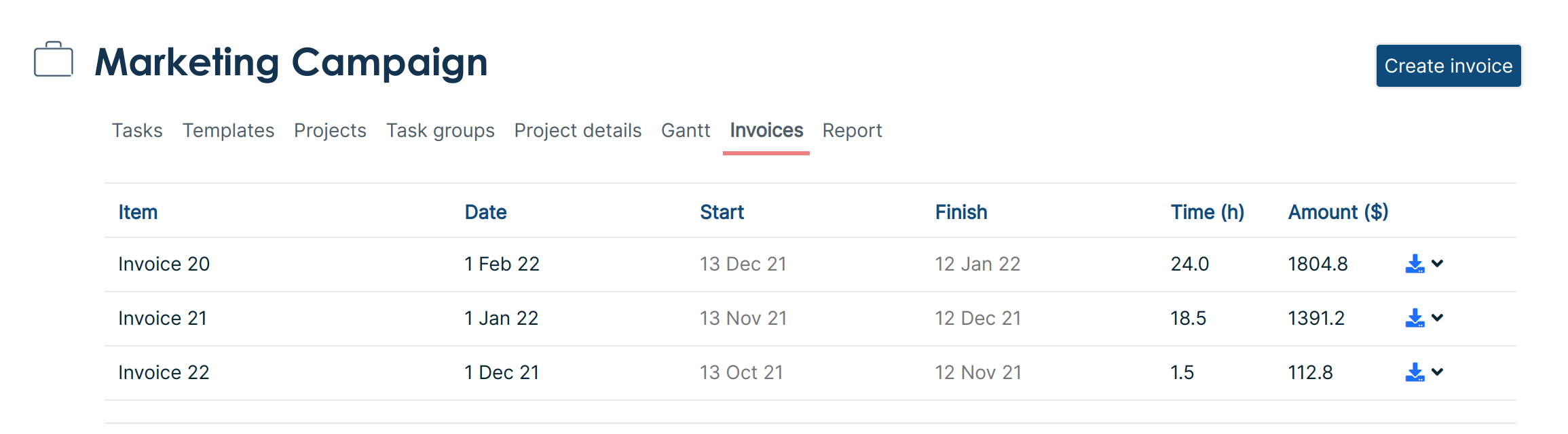
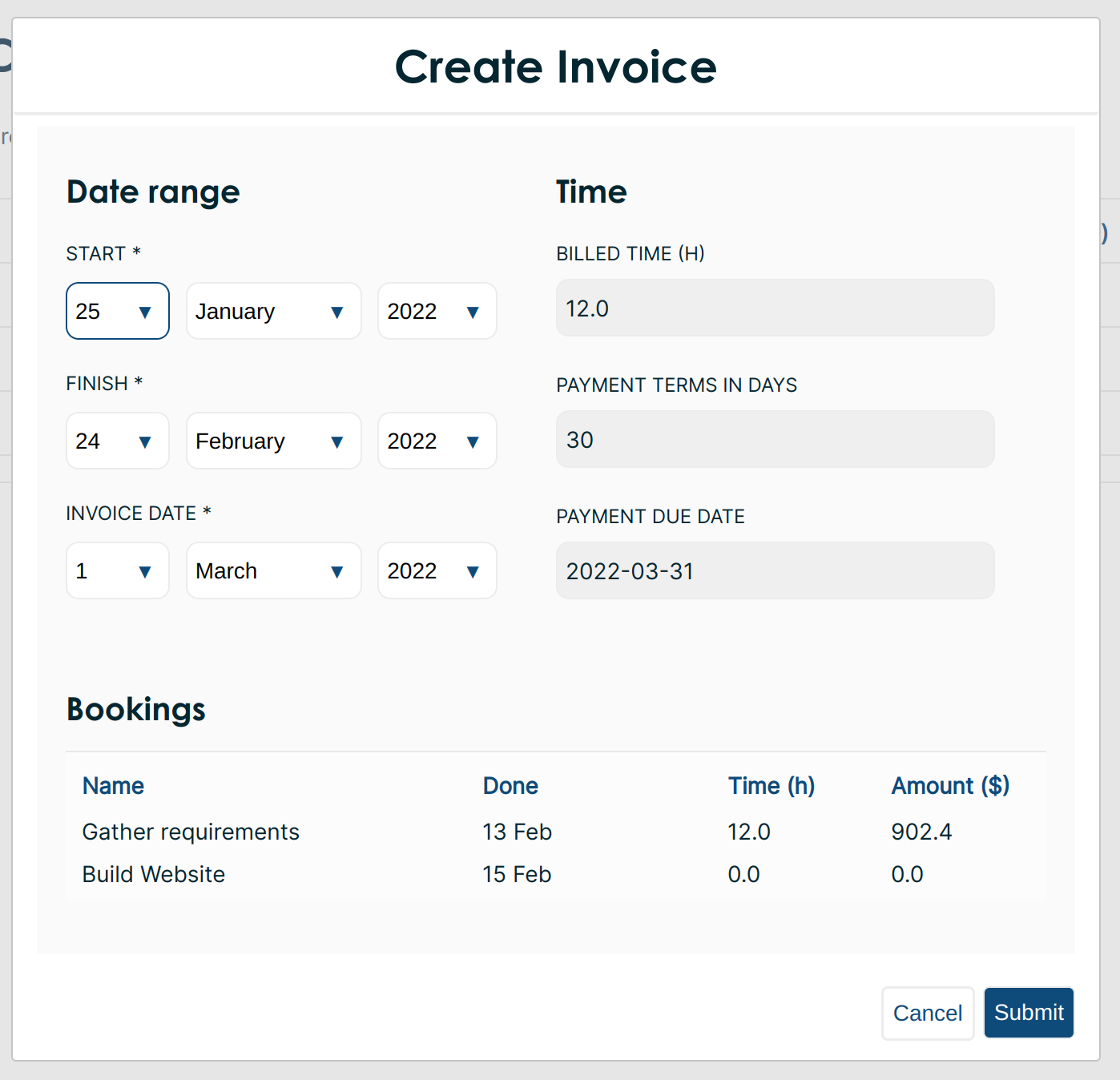
Auto-generate bookings
Creating calendar entries can get tedious if you need to add lots at once. Save time with CSV upload
To prepare, first go the tasks, and configure the automated scheduling section: set automated order, skill, hours, and schedule type for each task in the project. Then, in the Project Details tab, set the new schedule start date and generate the bookings.
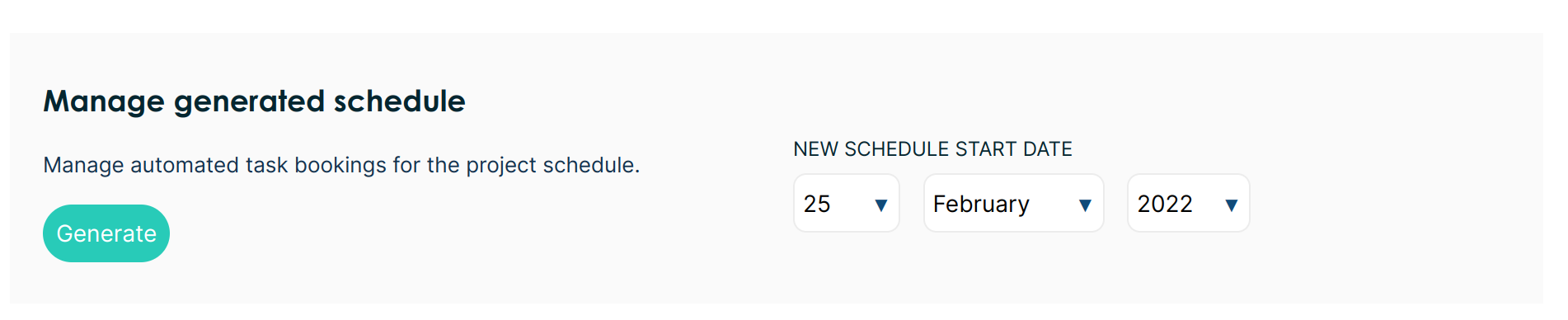
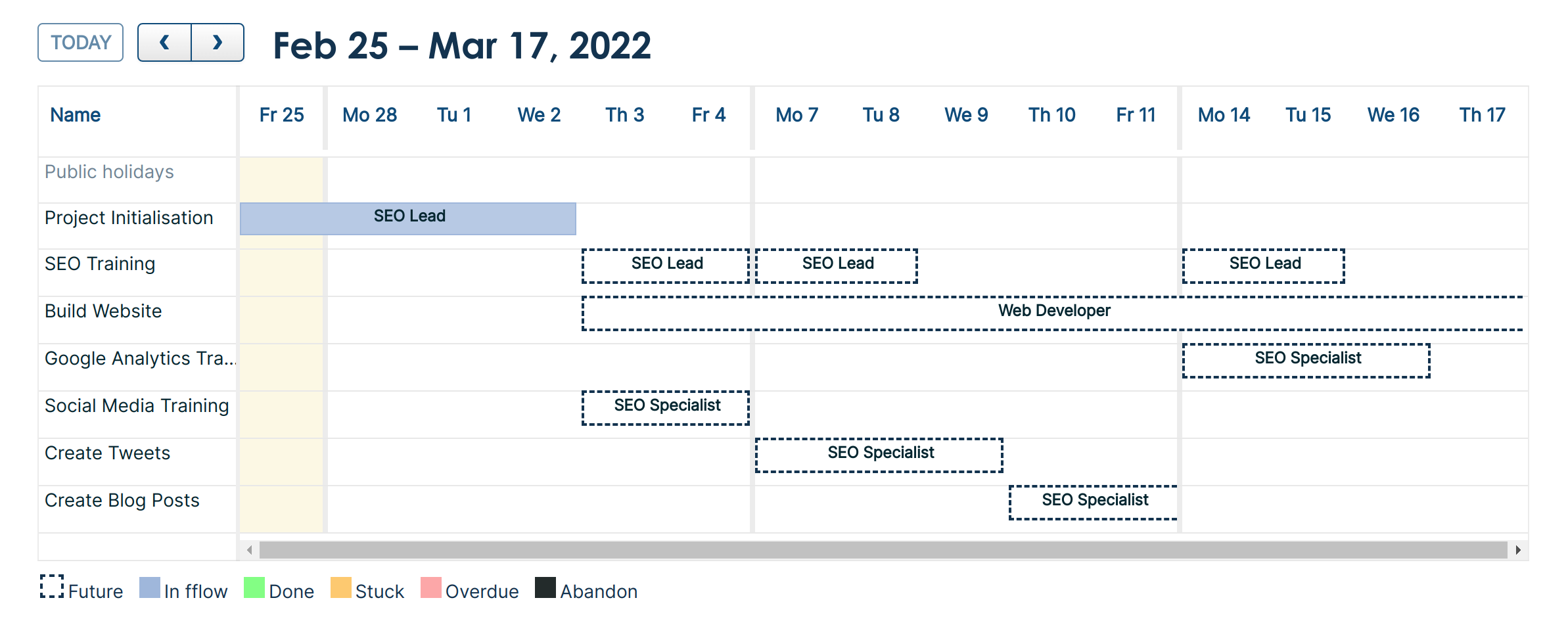
New design
We love this fabulous new design.
Visit our landing page to see the latest version.